It doesn’t happen often, but you have probably forgotten your Windows password at least once before. As frustrating as that can be, there are several methods to unlock a Windows Personal Computer (PC) without the password. You can do it without damaging any part of the system too. This guide will give you several tips to regain access to your PC when next you’re locked out.

Use a Password Reset Disk
Creating a password reset disk is the easiest way to regain access. The issue is that you have to have created it before you’re locked out. If you created a password reset disk before getting locked out, insert the disk or USB drive, and follow the on-screen instructions to reset your password. This method is built into Windows and does not require additional software.
Learn more from Microsoft Support: Reset your Windows password.
Use Safe Mode to Enable the Built-in Administrator Account
You can try booting into Safe Mode to activate the built-in Administrator account, which sometimes has no password by default.
- Restart your PC and press F8 repeatedly before Windows starts.
- Select Safe Mode with Command Prompt.
- When the command prompt appears, type:
net user administrator /active:yesand press Enter. - Restart your PC and log in as the Administrator.
- Change or remove your password via User Accounts settings.
Note: This method works on some Windows versions but not on the latest editions. See Windows Safe Mode Guide for detailed instructions.
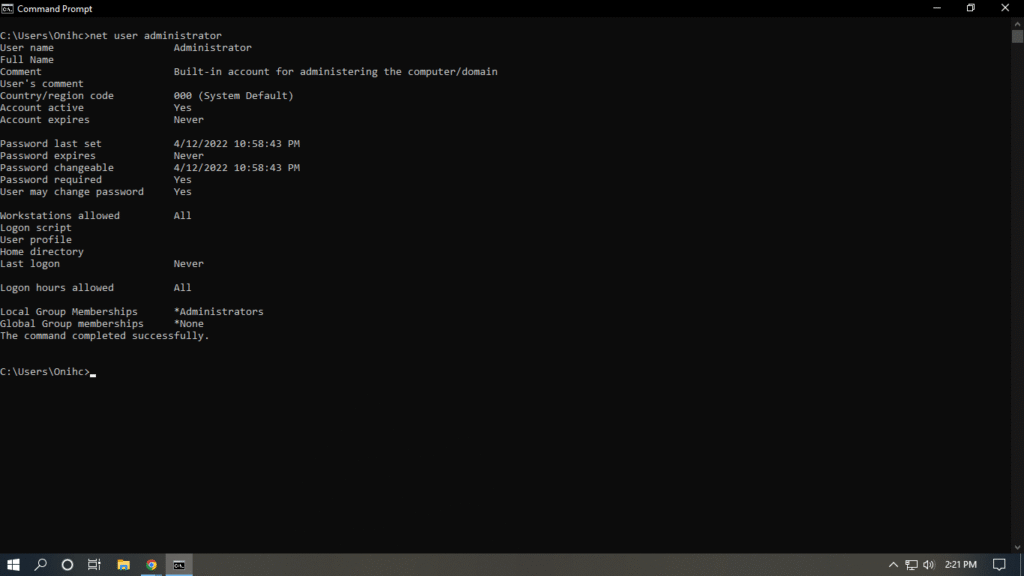
Use Windows Password Recovery Tools
Several third-party tools can help unlock Windows PCs by resetting or recovering passwords. Examples include:
- Ophcrack: Uses rainbow tables to recover passwords without resetting them.
- PCUnlocker: Can reset passwords but may require creating a bootable USB.
Important: Always download such tools from trusted websites and follow instructions carefully to avoid data loss or malware risks.
Use Microsoft Account Password Reset
If your Windows account is linked to a Microsoft account, you can reset the password online:
- Visit the Microsoft Password Reset page.
- Follow the prompts to verify your identity.
- Create a new password and use it to unlock your PC.
Tip: This is the safest method for Microsoft accounts but requires internet access and identity verification.
Last Resort: Factory Reset
If none of the above methods work, you may need to reset your PC to factory settings. This will erase all data, so it’s only recommended if you have backups or no other options remain.
To factory reset:
- Restart your PC and enter the recovery menu (usually by pressing F11 or Shift + Restart).
- Choose Reset this PC.
- Follow the on-screen instructions to restore your computer.
See Microsoft Support for guidance.
Conclusion
Forgetting your Windows password is inconvenient, but multiple methods exist to unlock your PC without it. From using a password reset disk to Microsoft account recovery and trusted third-party tools, these solutions can help you regain access quickly and safely. Always back up important data regularly to avoid data loss in worst-case scenarios.
Join Inside Success Ghana today as we embark on a mission to provide essential training and education to young people. If you enjoyed this article you can read other articles here. Visit our website and subscribe to get access to educative worshops and webinars.



Leave a Reply